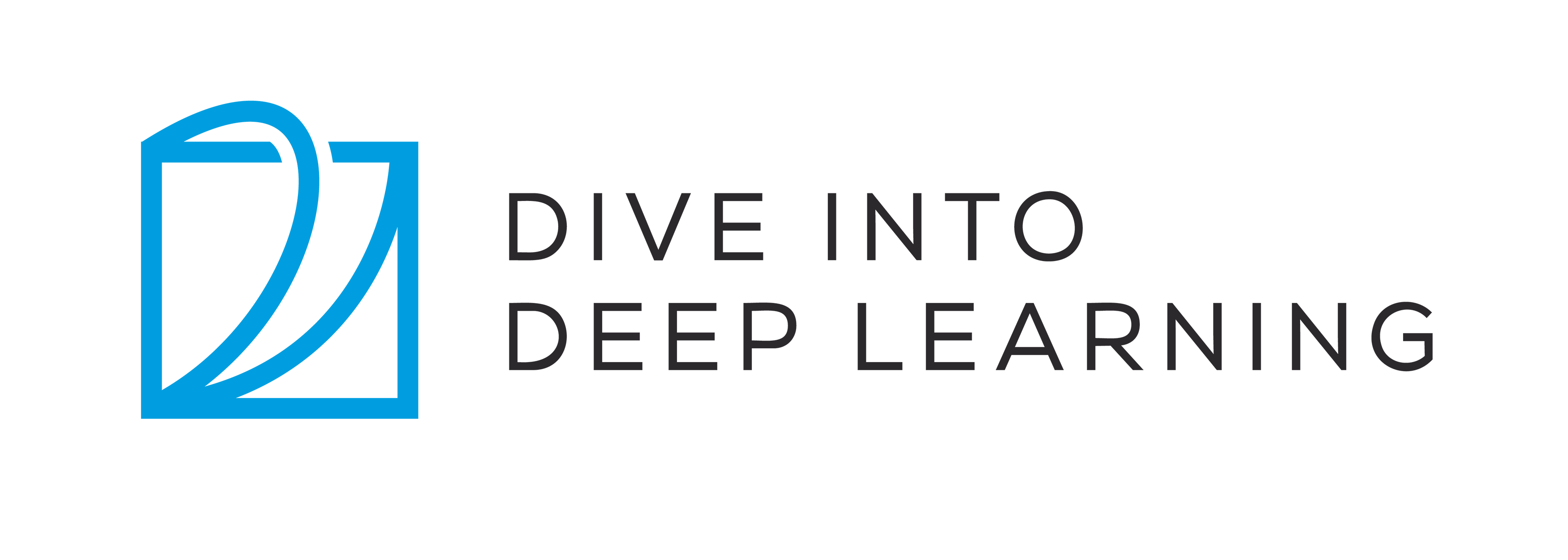Run this notebook online: or Colab:
5.5. GPUs¶
In the introduction, we discussed the rapid growth of computation over the past two decades. In a nutshell, GPU performance has increased by a factor of 1000 every decade since 2000. This offers great opportunity but it also suggests a significant need to provide such performance.
Decade |
Dataset |
Memory |
Floating Point Calculations per Second |
|---|---|---|---|
1970 |
100 (Iris) |
1 KB |
100 KF (Intel 8080) |
1980 |
1 K (House prices in Boston) |
100 KB |
1 MF (Intel 80186) |
1990 |
10 K (optical character recognition) |
10 MB |
10 MF (Intel 80486) |
2000 |
10 M (web pages) |
100 MB |
1 GF (Intel Core) |
2010 |
10 G (advertising) |
1 GB |
1 TF (NVIDIA C2050) |
2020 |
1 T (social network) |
100 GB |
1 PF (NVIDIA DGX-2) |
In this section, we begin to discuss how to harness this compute performance for your research. First by using single GPUs and at a later point, how to use multiple GPUs and multiple servers (with multiple GPUs).
In this section, we will discuss how to use a single NVIDIA GPU for
calculations. First, make sure you have at least one NVIDIA GPU
installed. Then, download
CUDA and follow the
prompts to set the appropriate path. Once these preparations are
complete, the nvidia-smi command can be used to view the graphics
card information.
You can call external terminal commands from inside the Java kernal by
prefixing %system to your command.
We do this below to call nvidia-smi from inside our notebook.
%system nvidia-smi
Fri Feb 3 23:08:41 2023
+-----------------------------------------------------------------------------+
| NVIDIA-SMI 460.73.01 Driver Version: 460.73.01 CUDA Version: 11.2 |
|-------------------------------+----------------------+----------------------+
| GPU Name Persistence-M| Bus-Id Disp.A | Volatile Uncorr. ECC |
| Fan Temp Perf Pwr:Usage/Cap| Memory-Usage | GPU-Util Compute M. |
| | | MIG M. |
|===============================+======================+======================|
| 0 Tesla V100-SXM2... Off | 00000000:00:1B.0 Off | 0 |
| N/A 40C P0 51W / 300W | 0MiB / 16160MiB | 0% Default |
| | | N/A |
+-------------------------------+----------------------+----------------------+
| 1 Tesla V100-SXM2... Off | 00000000:00:1C.0 Off | 0 |
| N/A 33C P0 50W / 300W | 0MiB / 16160MiB | 0% Default |
| | | N/A |
+-------------------------------+----------------------+----------------------+
| 2 Tesla V100-SXM2... Off | 00000000:00:1D.0 Off | 0 |
| N/A 33C P0 53W / 300W | 0MiB / 16160MiB | 0% Default |
| | | N/A |
+-------------------------------+----------------------+----------------------+
| 3 Tesla V100-SXM2... Off | 00000000:00:1E.0 Off | 0 |
| N/A 33C P0 52W / 300W | 0MiB / 16160MiB | 4% Default |
| | | N/A |
+-------------------------------+----------------------+----------------------+
+-----------------------------------------------------------------------------+
| Processes: |
| GPU GI CI PID Type Process name GPU Memory |
| ID ID Usage |
|=============================================================================|
| No running processes found |
+-----------------------------------------------------------------------------+
You might have noticed that DJL tensor looks almost identical to NumPy.
But there are a few crucial differences. One of the key features that distinguishes DJL from NumPy is its support for diverse hardware devices.
In DJL, every array has an associated Device. So far, by default,
all variables and associated computation have been assigned to the CPU.
Typically, other contexts might be various GPUs. Things can get even
hairier when we deploy jobs across multiple servers. By assigning arrays
to Devices intelligently, we can minimize the time spent
transferring data between devices. For example, when training neural
networks on a server with a GPU, we typically prefer for the model’s
parameters to live on the GPU.
To run the programs in this section, you need at least two GPUs.
Note that this might be extravagant for most desktop computers but it is easily available in the cloud, e.g., by using the AWS EC2 multi-GPU instances. Almost all other sections do not require multiple GPUs. Instead, this is simply to illustrate how data flows between different devices.
5.5.1. Computing Devices¶
We can specify devices, such as CPUs and GPUs, for storage and calculation. By default, tensors are created in the main memory and then uses the CPU to calculate it.
In DJL, the CPU and GPU can be indicated by cpu() and gpu(). It
should be noted that cpu() (or any integer in the parentheses) means
all physical CPUs and memory. This means that DJL’s calculations will
try to use all CPU cores. However, gpu() only represents one card
and the corresponding memory. If there are multiple GPUs, we use
gpu(i) to represent the \(i^\mathrm{th}\) GPU (\(i\) starts
from 0). Also, gpu(0) and gpu() are equivalent.
%load ../utils/djl-imports
System.out.println(Device.cpu());
System.out.println(Device.gpu());
System.out.println(Device.gpu(1));
cpu()
gpu(0)
gpu(1)
We can query the number of available GPUs.
System.out.println("GPU count: " + Engine.getInstance().getGpuCount());
Device d = Device.gpu(1);
GPU count: 4
Now we define two convenient functions that allow us to run codes even if the requested GPUs do not exist.
/* Return the i'th GPU if it exists, otherwise return the CPU */
public Device tryGpu(int i) {
return Engine.getInstance().getGpuCount() > i ? Device.gpu(i) : Device.cpu();
}
/* Return all available GPUs or the [CPU] if no GPU exists */
public Device[] tryAllGpus() {
int gpuCount = Engine.getInstance().getGpuCount();
if (gpuCount > 0) {
Device[] devices = new Device[gpuCount];
for (int i = 0; i < gpuCount; i++) {
devices[i] = Device.gpu(i);
}
return devices;
}
return new Device[]{Device.cpu()};
}
System.out.println(tryGpu(0));
System.out.println(tryGpu(3));
Arrays.toString(tryAllGpus())
gpu(0)
gpu(3)
[gpu(0), gpu(1), gpu(2), gpu(3)]
5.5.2. Tensors and GPUs¶
By default, tensors are created on the CPU. We can query the device where the tensor is located.
NDManager manager = NDManager.newBaseManager();
NDArray x = manager.create(new int[]{1, 2, 3});
x.getDevice();
gpu(0)
It is important to note that whenever we want to operate on multiple terms, they need to be in the same context. For instance, if we sum two tensors, we need to make sure that both arguments live on the same device—otherwise the framework would not know where to store the result or even how to decide where to perform the computation.
5.5.2.1. Storage on the GPU¶
There are several ways to store a tensor on the GPU. For example, we can
specify a storage device when creating a tensor. Next, we create the
tensor variable x on the first gpu. Notice that when printing
x, the device information changed. The tensor created on a GPU only
consumes the memory of this GPU. We can use the nvidia-smi command
to view GPU memory usage. In general, we need to make sure we do not
create data that exceeds the GPU memory limit.
NDArray x = manager.ones(new Shape(2, 3), DataType.FLOAT32, tryGpu(0));
x
ND: (2, 3) gpu(0) float32
[[1., 1., 1.],
[1., 1., 1.],
]
Assuming you have at least two GPUs, the following code will create a random array on the second GPU.
NDArray y = manager.randomUniform(-1, 1, new Shape(2, 3), DataType.FLOAT32, tryGpu(1));
y
ND: (2, 3) gpu(1) float32
[[ 0.3496, -0.8492, 0.9914],
[-0.8102, -0.1691, -0.7754],
]
5.5.2.2. Copying¶
If we want to compute \(\mathbf{x} + \mathbf{y}\), we need to decide
where to perform this operation. For instance, as shown in
fig_copyto, we can transfer \(\mathbf{x}\) to the second
GPU and perform the operation there. Do not simply add x + y,
since this will result in an exception. The runtime engine would not
know what to do, it cannot find data on the same device and it fails.

copyto copies the data to another device such that we can add them.
Since \(\mathbf{y}\) lives on the second GPU, we need to move
\(\mathbf{x}\) there before we can add the two.
NDArray z = x.toDevice(tryGpu(1), true);
System.out.println(x);
System.out.println(z);
ND: (2, 3) gpu(0) float32
[[1., 1., 1.],
[1., 1., 1.],
]
ND: (2, 3) gpu(1) float32
[[1., 1., 1.],
[1., 1., 1.],
]
Now that the data is on the same GPU (both \(\mathbf{z}\) and \(\mathbf{y}\) are), we can add them up.
y.add(z)
ND: (2, 3) gpu(1) float32
[[1.3496, 0.1508, 1.9914],
[0.1898, 0.8309, 0.2246],
]
Imagine that your variable z already lives on your second GPU. What
happens if we call still z.copyto(gpu(1))? It will make a copy and
allocate new memory, even though that variable already lives on the
desired device! Just something to remember when you’re manually moving
data across GPUs.
5.5.2.3. Side Notes¶
People use GPUs to do machine learning because they expect them to be fast. But transferring variables between contexts is slow. So we want you to be 100% certain that you want to do something slow before we let you do it. If the framework just did the copy automatically without crashing then you might not realize that you had written some slow code.
Also, transferring data between devices (CPU, GPUs, other machines) is something that is much slower than computation. It also makes parallelization a lot more difficult, since we have to wait for data to be sent (or rather to be received) before we can proceed with more operations. This is why copy operations should be taken with great care. As a rule of thumb, many small operations are much worse than one big operation. Moreover, several operations at a time are much better than many single operations interspersed in the code (unless you know what you are doing) This is the case since such operations can block if one device has to wait for the other before it can do something else. It is a bit like ordering your coffee in a queue rather than pre-ordering it by phone and finding out that it is ready when you are.
Last, when we print tensors or convert tensors to the NumPy format, if the data is not in main memory, the framework will copy it to the main memory first, resulting in additional transmission overhead. Even worse, it is now subject to the dreaded Global Interpreter Lock that makes everything wait for Python to complete.
5.5.3. Neural Networks and GPUs¶
Now you may be thinking, well since we have to declare which device we want create NDArrays on, we probably have to declare which device to create our neural network on as well correct?
If so, good thinking! DJL, however, actually handles that all for you
with ParameterStore. So you can train on multiple GPUs and not have
to worry about moving data around. Just simply declare and initialize
your Blocks as shown in previous sections and you’re good to go!
You, however, always have the option of moving data around manually if
you like.
In short, as long as all data and parameters are on the same device, we can learn models efficiently. In the following we will see several such examples.
5.5.4. Summary¶
We can specify devices for storage and calculation, such as CPU or GPU. By default, data are created in the main memory and then uses the CPU for calculations.
The framework requires all input data for calculation to be on the same device, be it CPU or the same GPU.
You can lose significant performance by moving data without care.
5.5.5. Exercises¶
Try a larger computation task, such as the multiplication of large matrices, and see the difference in speed between the CPU and GPU. What about a task with a small amount of calculations?
How should we read and write model parameters on the GPU?
Measure the time it takes to compute 1000 matrix-matrix multiplications of \(100 \times 100\) matrices and log the matrix norm \(\mathrm{tr} M M^\top\) one result at a time vs. keeping a log on the GPU and transferring only the final result.
Measure how much time it takes to perform two matrix-matrix multiplications on two GPUs at the same time vs. in sequence on one GPU (hint: you should see almost linear scaling).